Onboarding tasks
After your company purchases a subscription plan for Magento Commerce Cloud, the only person who initially has access to the project and code is the Project Owner.
The Project Owner is the person in your business or finance organization that manages payments and other business-related issues for the Magento Commerce Cloud account. The Project Owner serves as the point of contact with Magento.
To quickly onboard your project so you can develop your site for live deployment, you need to complete specific set up steps and onboarding tasks. Typically, the Project Owner begins the process by securing Admin access and creating Technical Admin users that can help with set up, customization, and development work.
Project portal
Once you have an account, you can use the Magento Project Portal to manage the project for your Magento Commerce Cloud store. The portal provides a Getting Started guide and an interactive workflow that helps project administrators, business users, and developers with the tasks required to develop, build, test, and launch your site.
Open the Magento Project Portal:
-
Log in to your Magento account.
-
On the My Account page, click the Magento tab to see the projects in your account.
-
Click View Project Page in the Projects section.
Sign up for a Magento Commerce Cloud account
Don’t have a Magento Commerce Cloud account yet? Contact Magento Sales. We will create your account and send you a welcome email that provides instructions to access the project.
The person who signs up for a Magento Commerce Cloud account is referred to as the License Owner.
Your welcome e-mail
Magento sends a welcome email to the License Owner using the address that was provided during the sign up process. The email contains a link to access your Magento Commerce Cloud project and complete initial project set up.
You can also access your project by logging in to your account.
Project access and users
The License Owner can add user accounts to provide access to code, manage branches, enter tickets, and support environments. These user accounts can include in-house development, consultants, and Magento solution specialists.
Typically, the only user the License Owner must create is the Technical Admin. The Technical Admin needs a user account with admin access to create user accounts for developers, set environment permissions, and manage all branches and environments. The Technical Admin can be a developer, a consultant, a Magento Solution Partner, or yourself.
You can create a Technical Admin through the Project portal, from the Project Web interface, or from the command line using the Magento Cloud CLI. For details on using the web interface and command line, see Create and manage users.
Get started with the Project Web Interface
When you sign up for a Pro or Starter subscription plan, we provision your initial project environment with a template Magento Commerce Cloud repository to build and manage your site. For information about what is included in Pro and Starter plans, see Starter Architecture and Pro Architecture.
You can use the Project Web Interface to manage your project, add user accounts, and begin developing your store(s). The License Owner, Technical Admin users, and developers can use this interface to manage all environments and branches, environment variables, environment settings, and routes.
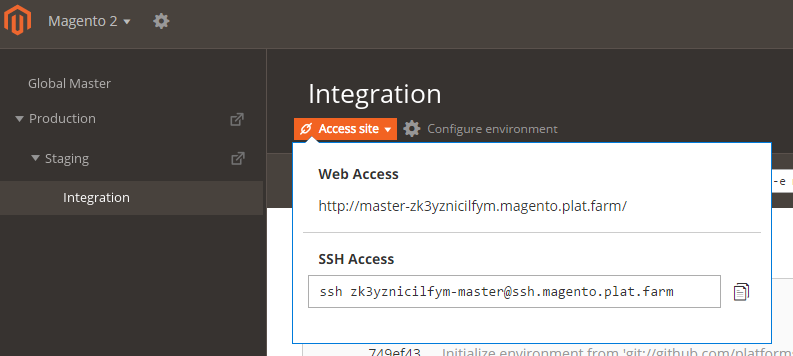
For details, see Project Web Interface.
Sign up for Magento status
Get updates about Magento Commerce Cloud platform environments and related services from the Status page.
The page lists current status for all Magento Commerce Cloud components and services followed by notifications about incident reports, service upgrades, planned outages, and more. These notifications are ordered by date.
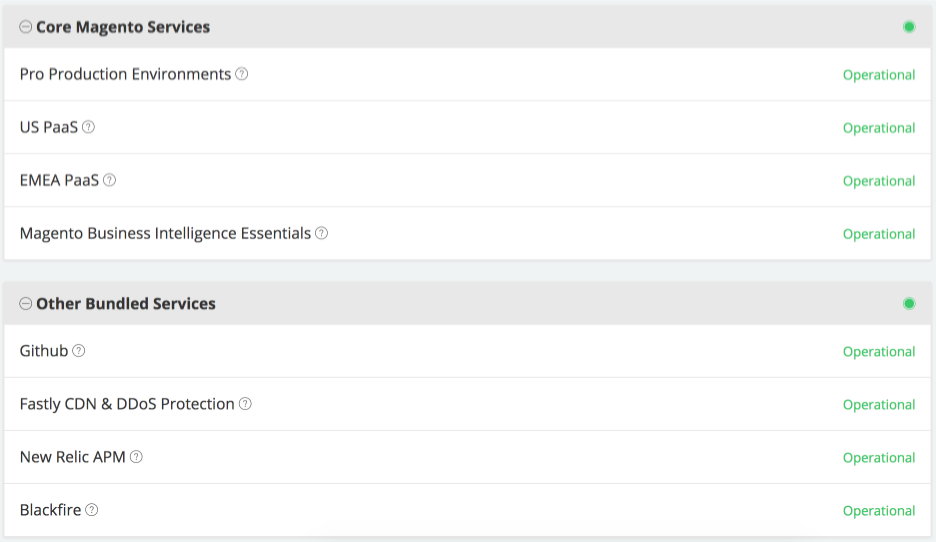
Anyone working on your project can subscribe to the Magento Commerce Cloud status site to receive event notifications and updates through email. You can customize your subscription to select only the platform and services that you want to track. Sign up from the Subscription page.
Access your Magento Admin panel
Users that have administrative access to the Admin panel can add users, configure store services, complete store set up and customization work, and more.
For a new project, the first step after getting the welcome email is to secure Admin access to the project by changing the password on the License Owner account. The default username for this account is the License Owner email address.
You can submit a password change request using either of the following methods:
-
Locate the welcome email sent to the License Owner email address and follow the link to change your password.
-
Copy the store URL from the Project Web Interface into a browser. Then, append
/adminto the end of the URL to open the sign in page. Click the Forgot password? link to send a password change request to the License Owner email address.
After you submit the password change request, check your email for the password reset notification. If you do not get the email, check your spam folder.
If the password reset fails or you cannot sign in to the Admin panel, a user with admin access can connect to the project using ssh and add a new admin user using the Magento CLI admin:user:create command.