Install, configure, verify memcached on Ubuntu
PHP memcache and memcached extensions
Because PHP has no native support for memcache, you must install an extension for PHP to use it. There are two PHP extensions available and it’s important to decode which to use:
-
memcache(no d), an older but very popular extension that is not maintained regularly. Thememcacheextension currently does not work with PHP 7.PHP documentation for memcache
The exact name is
php5-memcachefor Ubuntu andphp-pecl-memcachefor CentOS -
memcached(with ad), a newer and maintained extension that should be compatible with PHP 7.PHP documentation for memcached
The exact name is
php5-memcachedfor Ubuntu andphp-pecl-memcachedfor CentOS
For simplicity, we use the PHP memcache extension in this guide although we provide examples for both when configuring Magento to use memcache.
Install and configure memcached on Ubuntu
This section provides instructions to install memcached on Ubuntu. For additional information, consult the memcached wiki.
We recommend using memcached version 3.0.5 or later.
To install and configure memcached on Ubuntu:
-
As a user with
rootprivileges, enter the following command:1
apt-get -y update1
apt-get -y install php5-memcached memcached
-
Change the memcached configuration setting for
CACHESIZEand-l:- Open
/etc/memcached.confin a text editor. - Locate the
-mparameter. - Change its value to at least
1GB - Locate the
-lparameter. - Change its value to
127.0.0.1orlocalhost - Save your changes to
memcached.confand exit the text editor. -
Restart memcached.
1
service memcached restart
- Open
-
Restart your web server.
For Apache,
service apache2 restart -
Continue with the next section.
Verify memcached works before installing Magento
We recommend testing memcached to make sure it works before you install Magento. Doing so takes only a few minutes and can simplify troubleshooting later.
Verify memcached is recognized by the web server
To verify memcached is recognized by the web server:
-
Create a
phpinfo.phpfile in the web server’s docroot:1 2 3
<?php // Show all information, defaults to INFO_ALL phpinfo();
-
Go to that page in your web browser. For example:
1
http://192.0.2.1/phpinfo.php -
Make sure memcached displays as follows:
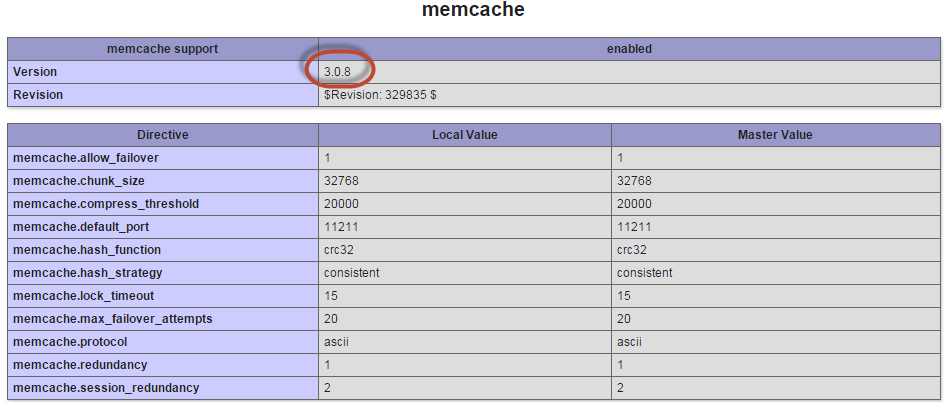
Verify you are using memcached version 3.0.5 or later.
If memcached does not display, restart the web server and refresh the browser page. If it still does not display, verify you installed the
php-pecl-memcachedextension.
Verify memcached can cache data
This test uses a PHP script to verify that memcached can store and retrieve cache data.
For more information about this test, see this digitalocean tutorial.
Create cache-test.php in the web server’s docroot with the following contents:
1
2
3
4
5
6
7
8
9
10
11
12
$meminstance = new Memcached();
$meminstance->addServer("<memcached hostname or ip>", <memcached port>);
$result = $meminstance->get("test");
if ($result) {
echo $result;
} else {
echo "No matching key found. Refresh the browser to add it!";
$meminstance->set("test", "Successfully retrieved the data!") or die("Couldn't save anything to memcached...");
}
where <memcached hostname or ip> is either localhost, 127.0.0.1, or the memcache hostname or IP address. <memcached port> is its listen port; by default, 11211.
Go to that page in a web browser. For example
1
http://192.0.2.1/cache-test.php
The first time you go to the page, the following displays: No matching key found. Refresh the browser to add it!
Refresh the browser. The message changes to Successfully retrieved the data!
Finally, you can view the memcache keys using Telnet:
1
telnet localhost <memcache port>
At the prompt, enter
1
stats items
The result is similar to the following:
1
2
3
4
5
6
7
8
9
10
STAT items:2:number 1
STAT items:2:age 106
STAT items:2:evicted 0
STAT items:2:evicted_nonzero 0
STAT items:2:evicted_time 0
STAT items:2:outofmemory 0
STAT items:2:tailrepairs 0
STAT items:2:reclaimed 0
STAT items:2:expired_unfetched 0
STAT items:2:evicted_unfetched 0
Flush memcached storage and quit Telnet:
1
flush_all
1
quit
Additional information about the Telnet test
Related topics