Step 1. Select versions to upgrade
System upgrade options
To choose which components to upgrade:
-
After you run System Upgrade, a page similar to the following displays:
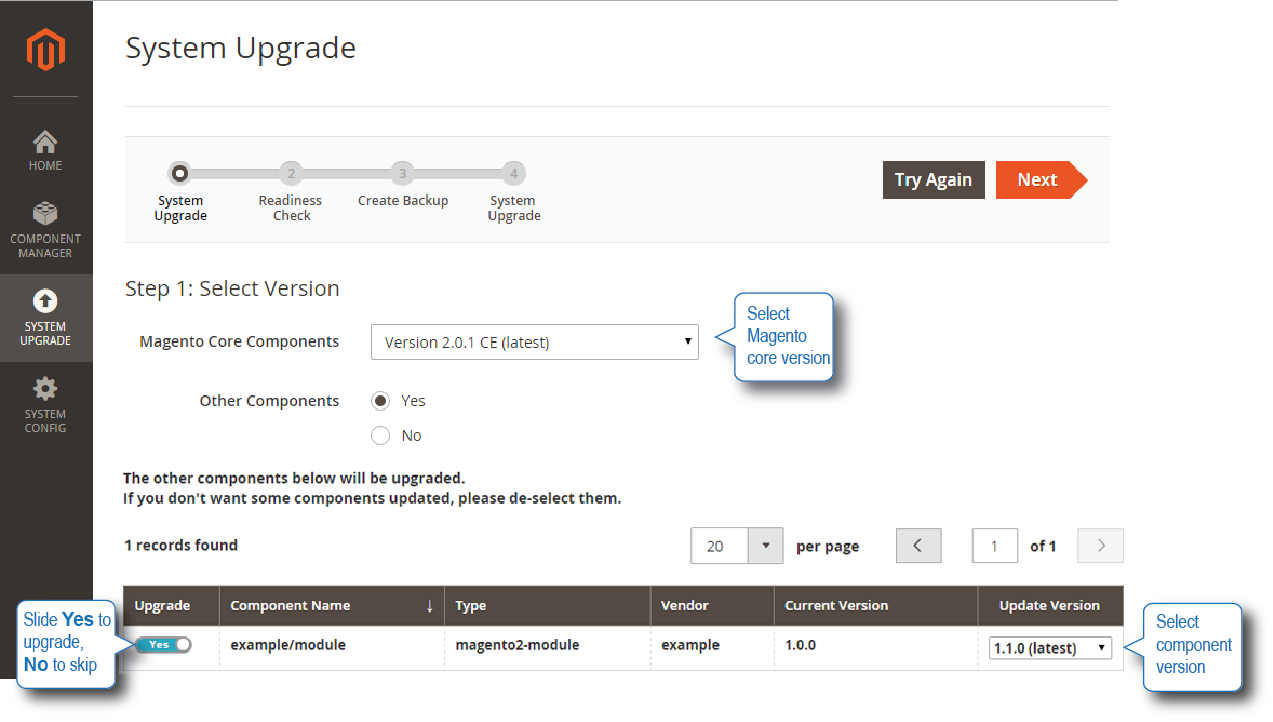
-
You have the following options:
Item Meaning Try Again, Next
Click Try Again to search for upgrades again. You can do this if something recently changed.
Click Next to continue to the readiness check after making selections on this page.
Magento Core Components list
Displays available core component versions for upgrade.
(current) indicates the version you currently have.
(latest) indicates the most recent available version for upgrade.
Other Components button
Enables you to search for upgrades for third-party components.
- To search for available component updates, click Yes.
- To search only for Magento core component upgrades, click No.
Pagination
Enables you to:
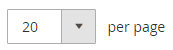 Specify the number of items to display on a page.
Specify the number of items to display on a page.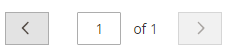 From left to right, move back one page, go to a specific page, or move forward one page.
From left to right, move back one page, go to a specific page, or move forward one page.List of components
For each component, you can:
- Set Upgrade to Yes to upgrade it.
- Set Upgrade to No to skip it (that is, not upgrade that component).
- From the Update Version list, click the upgrade version. (If you already have the most current version, the list has only one option.)
Upgrade components
To upgrade components:
-
From the Magento Core Components list, click the core component version to which to upgrade.
For example, to upgrade to the latest version, click the one with (latest) in the name as the following figure shows.

-
For each third-party component:
-
If you do want to upgrade it, set Upgrade to Yes and click the version from the Update Version list.
A sample follows.

-
If you do not want to upgrade it, set Upgrade to No.
A sample follows.

-
-
Click Next and continue with Step 2. Readiness check