cron readiness check issues
Following are symptoms of cron issues:
- An error message about the PHP setting
$HTTP_RAW_POST_DATAdisplays even though it’s set properly -
The PHP readiness check doesn’t display the PHP version as the following figure shows.
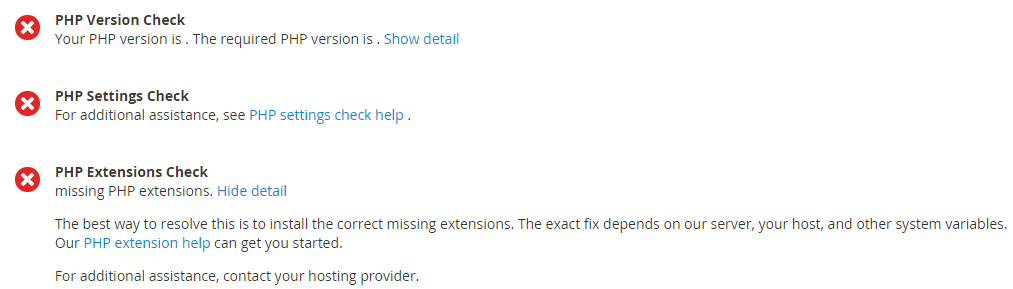
-
The following error displays in the Magento Admin:

To see the error, you might need to click System Messages at the top of the window as follows:
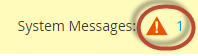
Check your existing crontab
This section discusses how to see if cron is currently running and to verify whether it’s set up properly.
To verify whether or not your crontab is set up:
- Log in to your Magento server as, or switch to, the Magento file system owner.
-
See if the following file exists:
1
ls -al <magento_root>/var/.setup_cronjob_status
If the file exists, cron has run successfully in the past. If the file does not exist, either you haven’t yet installed Magento or cron isn’t running. In either case, continue with the next step.
-
Get more detail about cron.
As a user with
rootprivileges, enter the following command:1
crontab -u <Magento file system owner name> -l
For example, on CentOS
1
crontab -u magento_user -l
If no crontab has been set up for the user, the following message displays:
1
no crontab for magento_userYour crontab tells you the following:
- What PHP binary you’re using (in some cases, you have more than one)
- What Magento cron scripts you’re running (in particular, the paths to those scripts)
- Where your cron logs are located
See one of the following sections for a solution to your issue.
Solution: crontab not set up
To verify your cron jobs are set up properly, see Set up cron jobs.
Solution: cron running from incorrect PHP binary
If your cron job uses a PHP binary different from the web server plug-in, PHP settings errors might display. To resolve the issue, set identical PHP settings for both the PHP command line and the PHP web server plug-in.
For more information about PHP settings, see Required PHP settings.
Solution: cron running with errors
Try running each command manually because the command might display helpful error messages. See Set up cron jobs.
You must run cron at least twice for the job to execute; the first time to queue jobs, the second time to execute the jobs.