Step 4. Customize your store
Step 4: Customize Your Store
-
From the Store Default Time Zone list, click the name of your store’s time zone.
-
From the Store Default Currency list, click the default currency to use in your store.
-
From the Store Default Language list, click the default language to use in your store.
-
Expand Advanced Modules Configuration to optionally enable or disable modules before you install the Magento software.
Before you enable or disable modules, review the information discussed in Enabling and disabling modules.
See one of the following sections for more information about enabling and disabling modules:
-
Click Next.
General module configuration options
Modules are listed in Advanced Modules Configuration in alphabetical order; the order has nothing to do with dependencies.
You have the following options for any module listed:
- To enable a module that is currently disabled, select its checkbox.
- To disable a module that is currently enabled, clear its checkbox.
- Use the Select All checkbox to:
- Enable all modules if any module is currently disabled.
- Disable all available modules (that is, all modules that do not depend on other enabled modules).
If a module’s checkbox is unavailable, some other module depends on it. In the case of a dependency, to change the state of that module, you must first perform the corresponding action on the module on which it depends.
For example, Magento_GoogleAnalytics can be disabled only if Magento_GoogleOptimizer is disabled first. Conversely, if both modules are disabled, you must enable Magento_GoogleAnalytics first.
The following figure shows an example of disabling the Magento_GoogleAnalytics and Magento_GoogleOptimizer modules.
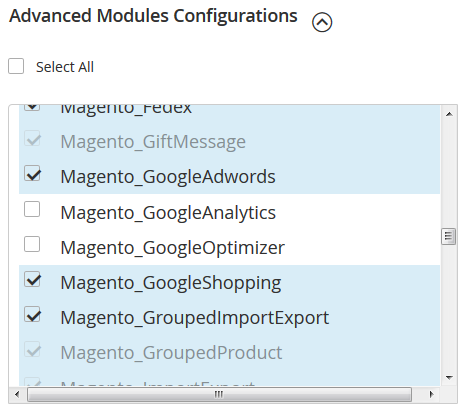
Module dependency errors
A dependency error occurs when two inter-dependent modules are disabled at the same time.
If there is a dependency error, a message similar to the following displays.

Click Show details to display details about the dependency error. You can then do any of the following:
- Select the Skip dependency check for individual modules to ignore the issue and continue with your installation. (Additional dependency checks are performed after you click Next.)
- Resolve the issue by taking the action indicated by the message.
Use Skip dependency check for individual modules with caution. We recommend against it because a typical reason for this error is you manually edited the deployment configuration. Editing the deployment configuration is not recommended because future Magento software updates can undo your changes.
Related topics