Verifying Recommendations
After you install and configure the product recommendations module, you can verify that the behavioral data is being sent to Magento. You can use developer tools available in Chrome or you can install the Snowplow Chrome extension.
Verify using developer tools in Chrome
To ensure that the DataServices.js file is loading on all site pages:
- In Chrome, choose Customize and control Google Chrome then select More Tools > Developer Tools.
- Choose the Network tab then select the JS type.
- Filter for
ds. - Reload page.
-
You should see
ds.jsords.min.js.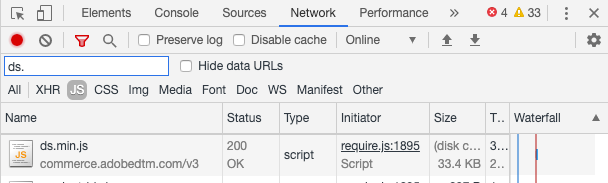
To ensure events are firing on pages across your site (home, product, checkout, and so on):
- In Chrome, choose Customize and control Google Chrome then select More Tools > Developer Tools.
- Choose the Network tab then select the XHR type.
- Filter for
tp2. - Reload page.
-
You should see calls under
tp2name.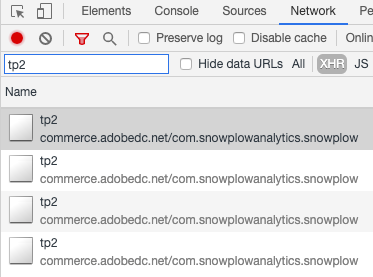
Verify using Snowplow Chrome extension
-
Make sure you disable any ad blockers on your browser.
-
Install the Snowplow Analytics Debugger extension for Chrome. This extension displays the events being collected and sent to Magento.
-
In Chrome, choose Customize and control Google Chrome then select More Tools > Developer Tools.
-
Choose the Snowplow Analytics Debugger tab.
-
Under the Event column, select Structured Event.
-
Scroll down to
storefront-instancecontext and verify that the SaaS Environment ID, Instance ID, and Environment value are set correctly.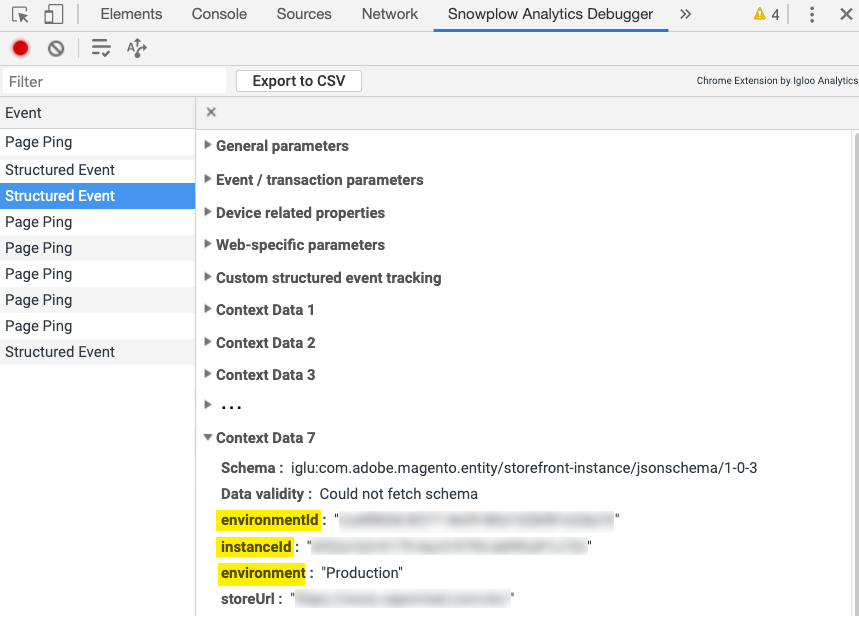
If you run into any problems verifying that the events are collected and sent to Magento, E-mail us.