Create a configurable product tutorial
Step 5. Create the personalization option
Let’s add a text box to the product page that allows the customer to add his name (up to 15 characters) to the back of shirt.
The product_sku is the sku of the configurable product. The sku specified in the payload is a string that is appended to the product_sku when a customer decides to purchase this option. Likewise, the price supplied in the payload is added to the configurable product price.
Endpoint:
POST <host>/rest/default/V1/products/options
Payload:
1
2
3
4
5
6
7
8
9
10
11
12
13
{
"option": {
"product_sku": "MS-Champ",
"title": "Add Your Name (Max 15 Characters)",
"type": "field",
"sort_order": 1,
"is_require": false,
"price": 10,
"price_type": "fixed",
"sku": "Personalized",
"max_characters": 15
}
}
Response:
1
2
3
4
5
6
7
8
9
10
11
12
{
"product_sku": "MS-Champ",
"option_id": 7,
"title": "Add Your Name (Max 15 Characters)",
"type": "field",
"sort_order": 1,
"is_require": false,
"price": 10,
"price_type": "fixed",
"sku": "Personalized",
"max_characters": 15
}
Verify this step
- Log in to the Luma website and select Catalog > Products. Click on the Champ Tee configurable product and expand the Customizable Options section.
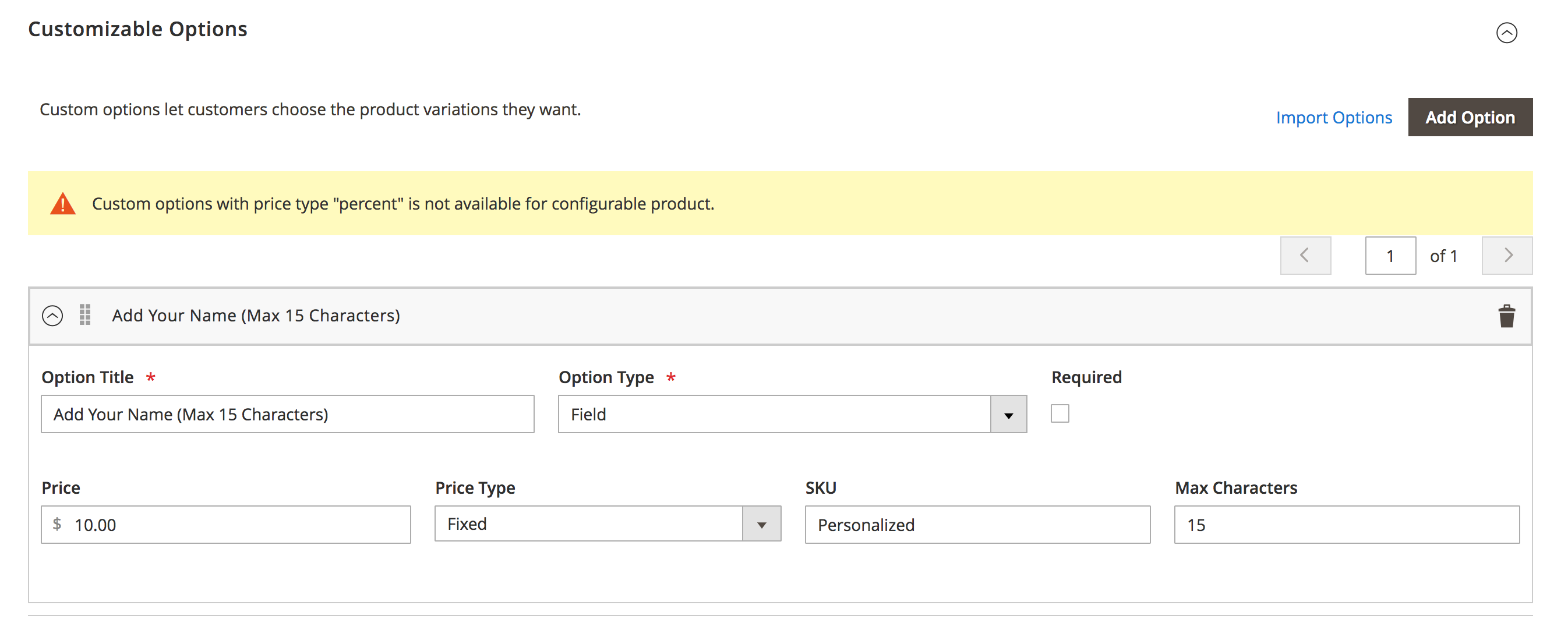
- On the Luma storefront page, search for
Champ. Then click on the Champ Tee product.
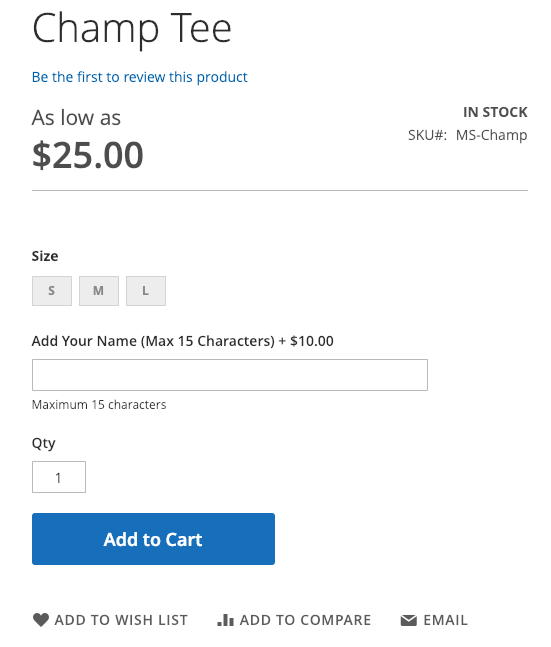
If the personalization option is not displayed, go to the Champ Tee configuration product page in Admin and set Stock Status to In Stock.
Congratulations! You’ve finished.
Related topic